Manual of TesDisplay App
An iOS app can cast phone screen or video to Tesla while driving.
Quick start
TesDisplay can cast phone screen or video to the big screen of Tesla vehicle.
- Add a VPN configuration. For most users, please use default config.
- Click the Start button, and choose what to cast.
- Enable personal hotspot of your iPhone.
- Turn to your Tesla vehicle, connect your vehicle to the hotspot.
- In the web browser of your Tesla, access https://tesdisplay.com, and see the mirrored screen.
IMPORTANT!!!
If you cannot use while driving, you should check the option "Remain connected in Drive" in the WiFi setting dialog on Tesla's screen.

Note for Tesla vehicles with MCU1 or MCU2(Intel Atom)
Because of the limited performance of Tesla MCU1/MCU2, the setting "Decode video by phone" should be enabled.
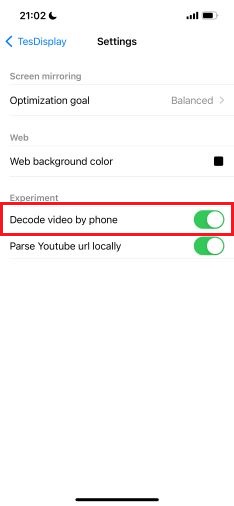
Audio
Phone audio can be tranferred via Bluetooth.
Due to DRM limits, some video apps cannot be mirrored to Telsa’s screen. Based on our test, the following iOS video apps can be mirrored. The app list will keep updating.
- Youtube
- Youtube Kids
- Tiktok
- Twitch
- DailyMotion
- Plex
- PBS
- PBS Kids
- TED Talks
- Khan Academy
- Rumble
- Vimeo
- Zeus
- Tubi (using Firefox browser)
- Pluto.tv (using Firefox browser)
Other notes
- Don’t lock your phone screen while casting, otherwise the service will stop.
- Don’t switch to other apps while casting video, otherwise the service will stop.
- Currently, only MP4 video format is supported. Video files should be “Saved to Files” before casting.
Future features
- Support playing video in Tesla’s full-screen mode with audio
- Support playlist
- Support play audio only for Youtube video
- Support more video formats
- Support more video sites
Contact us
If you have any questions or suggestions about our TesDisplay App, do not hesitate to contact us at dev@tcool.ltd.