How to use Google Map in Tesla's touchscreen?
We can cast the Google Map app to Tesla's big touchscreen while driving, and can even manipulate the Google Map app on Tesla's touchscreen directly.
Get more details?
1. Preparation
2. Enable the WiFi hotspot of your phone
We must enable the Wi-Fi hotspot becuase we use is to transfer data between the phone and the Tesla EV. Then make sure that the Tesla EV is connected to the Wi-Fi hotspot of your phone.
IMPORTANT!!! The option "Remain connected in Drive" must be checked.
 </p>
</p>
3. Config in the Tesla Display app

Open the Tesla Display app, and click the setting tab. It’s strongly recommended to set the “Control on touchscreen” option checked. When it is checked, we can manipulate the Google Map app directly on Tesla’s touchscreen.
4. Mirror to Tesla’s touchscreen

After setting, click the start button of Tesla Display. Choose “Phone screen when driving” . After a moment, the phone screen starts mirroring. Then open the web browser of Tesla EV, access the URL https://td9.cc:7777. Now we can see the phone screen in the web browser.
5. Using the Google Map app
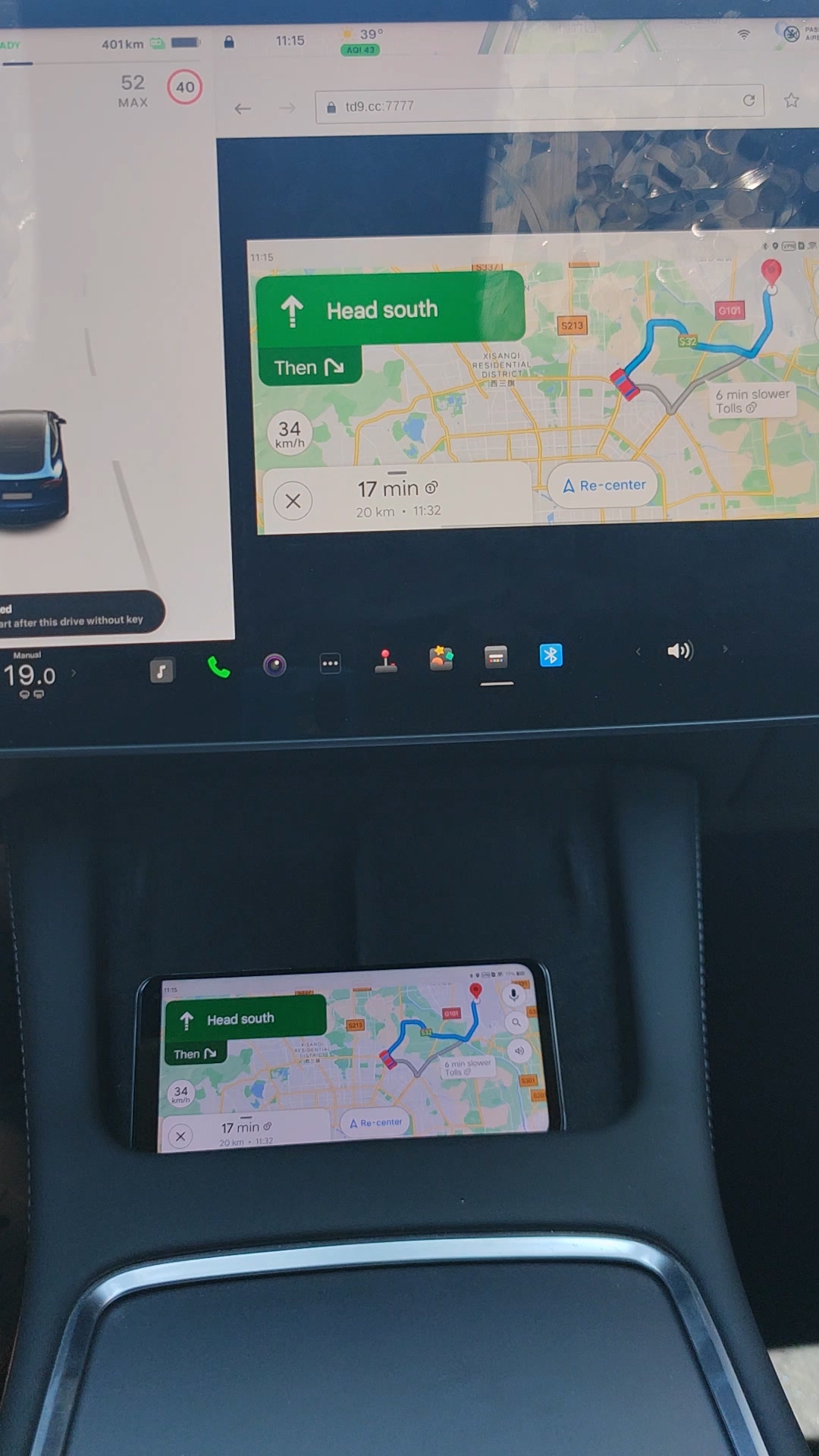
Now, we open the Google Map app in the phone, and we can see the Google Map app is casted to Tesla’s touchscreen. Then we can set the destination in the Google Map app.
6. About the sound
Make sure that the Bluetooth is enabled in the phone and connected to the Tesla EV. Set the sound source of Tesla to Bluetooth. Then we can hear the alert sound of Google Map from Tesla’s speakers.

