How to play Netflix videos on Tesla while driving?
By TesDisplay app, we can cast Netflix videos to Tesla's big touchscreen for all passengers while driving.
Passengers are always tired and dull for a long trip. This article will show you how to cast Netflix videos to Tesla’s big touchscreen for your passengers while driving. Note that you must obey the local traffic rules and the video is only for passengers, not for drivers. Drviers must keep focused on driving.
1. Preparation
You should have an iPad(iPad mini/iPad/iPad air/iPad Pro) with cellular. And install TesDisplay and FireFox from AppStore.
App install links:
If you don’t have an iPad with cellular, you can see the other supported video sites/apps.
2. Enable the WiFi hotspot of your iPad
We must enable the Wi-Fi hotspot becuase we use is to transfer data between the iPad and the Tesla EV. Then make sure that the Tesla EV is connected to the Wi-Fi hotspot of your iPad.
IMPORTANT!!! The option "Remain connected in Drive" must be checked.

3. Mirror to Tesla’s touchscreen
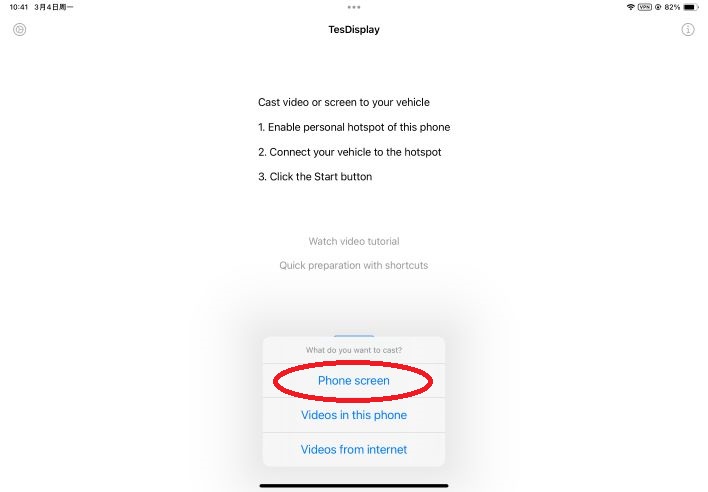
After setting, click the start button of TesDisplay. Choose “Phone screen” . After a moment, the iPad screen starts mirroring. Then open the web browser of Tesla EV, access the URL https://tesdisplay.com. Now we can see the iPad screen in the web browser.
4. Access Netflix using Firefox
Now, we access https://netflix.com and play videos using Firefox web browser. Then you will set Netflix videos playing on Tesla’s screen. The videos will keep playing even when you are driving. Based on our test, the videos on Netflix can only be casted on Firefox. You shouldn’t use other web browser such as Safari, Chrome, Edge, Opera, etc.
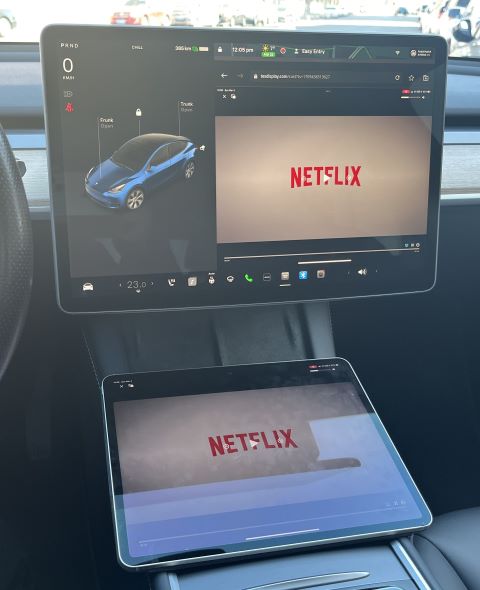
5. About the sound
Make sure that the Bluetooth is enabled in the iPad and connected to the Tesla EV. Set the sound source of Tesla to Bluetooth. Then we can hear the sound of Netflix video from Tesla’s speakers.

